It has been an eventful couple of past months when Microsoft finally pulled the plug on Microsoft Dynamics CRM and decided to reintroduce it as Microsoft Dynamics 365 through standalone applications such as Dynamics 365 for Sales, Dynamics 365 for marketing, Microsoft dynamics 365 for customer services, Dynamics 365 for Field Service Automation and Dynamics 365 for Project Service Automation.
All of these have their own specialties to offer and as it happens, make Dynamics 365 more powerful in terms of offering customer relationship management than anyone could have imagined possibly.
So if Microsoft Dynamics 365 were to be configured for Project Service Automation, then the procedure given below is to be followed so that the same happens successfully. Mind you, those having begun using Microsoft Dynamics 365 for Project Service Automation and those still contemplating, the app helps manage accounts, projects and resources.
All of these have their own specialties to offer and as it happens, make Dynamics 365 more powerful in terms of offering customer relationship management than anyone could have imagined possibly.
So if Microsoft Dynamics 365 were to be configured for Project Service Automation, then the procedure given below is to be followed so that the same happens successfully. Mind you, those having begun using Microsoft Dynamics 365 for Project Service Automation and those still contemplating, the app helps manage accounts, projects and resources.
1. Set Up Time Units. Configuring these in the product catalog is a must as these will be used as a base for scheduling and billing projects.
2. Set Up Currencies ad Exchange Rates. These again have to be set up for projects.
3. Create Organizational Units. Setting up groups which the organization uses to divide its business are again a must, something which happens mostly on the basis of geography, business function and other logical divisions.
4. Set Up Invoice Frequencies. Setting these time periods up is necessary as these are a prerequisite to bill clients.
5. Configure Transaction Categories. Doing these is necessary as consultants can that way charge their billable and unbillable expenses to.
6. Configure Expense Categories. These need to be set up again so that consultants charge their billable and unbillable expenses to.
7. Create Product Catalog Items. Doing this task is necessary as they enable end users to add products meant to be sold to the product catalog.
8. Create a Price List. Multiple ones have to be configured as this will help decide how exactly clients are supposed to be billed for every role their project requires.
9. Set Up Resources. Doing this will add skills, proficiencies, resource roles and other resource information necessary for projects.
Following these steps will ensure that you do end up configuring Dynamics 365 for Project Service Automation.
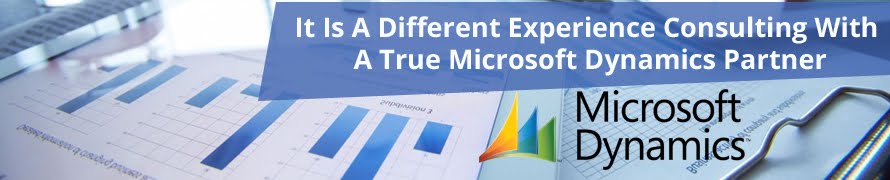

No comments:
Post a Comment